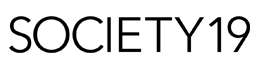5 Ways to Dig Deeper for Jobs on Google

Searching for a job can be disheartening. Often, job searchers find themselves on the same websites, day after day, without even hearing a word in response from the companies they’ve been applying to work with. Job openings that get posted on major sites like Indeed or Monster tend to get inundated with applications, making it more competitive for the seekers. That’s why, nowadays, savvy job seekers are using advanced search operators to find their dream job on Google.
For those new to the concept, Google search operators are “codes” that a user can type into their search bar to get the specific results they need. Though it may sound tricky, these codes are easy to learn and use. Here’s our handy guide to correctly using actionable search techniques to make strides in your job search:
Ditch What You Don’t Want
Many job seekers feel frustrated when their Google search brings up a ton of unrelated results. Luckily, there’s a solution for that. This particular search operator enables users to remove unwanted words and phrases from their job search results.
Let’s say you’re looking for a job in the not-for-profit sector, but you only want to work in an office, not remotely. To siphon down your search, you can type your term, and then put a minus sign in front of the words you don’t want, like this: nonprofit jobs -remote. None of your results will have the word “remote” in them.
Put it In Quotes
Have you ever put something into a search engine, only to be discouraged by how completely irrelevant pages come up? Often, the words you put in are scattered throughout the content of whichever pages come up, while you need that exact term!
To avoid this, you can put exactly what you’re looking for in quotes- or even a few sets of them. That direct phrase or set of phrases will come back in results exactly as they’ve been typed. So, if you want to be hired for a digital marketing job, it might make sense to put the following in your search bar: “job openings” “digital team.”
Open up Your Options
Let’s say you want to get a job in your city, but you aren’t sure which career path you would like to take. For instance, you might have a background in graphic design but have recently also been qualified to work as a teacher.
You can look for both jobs at once by utilizing the OR option. To do this, simply type the word OR (in all caps) between the two terms you’re hoping for. So, in this instance, you would enter “teaching OR design jobs in New York City”. Your results will bring up pages with both options: more opportunities to choose between.
Utilize Site-Specific Search Operators
Want to work for a specific company? Cut out the middle man by using Google to specifically search for jobs within that business— even if their webpage doesn’t have an internal search option. Let’s say you’re hoping to work for this mining company. You would type your key phrase (like “job openings,”) and then put the phrase “site:” directly next to the website address you’d like to search— in this case, angloamerican.com. All of your results will only be from their website.
Let Google Fill Out the Blanks
This final advanced search operator allows users to let Google fill in blanks for them by utilizing an asterisk. This is great for when a person is more open-ended on what they’re looking for. So, if you would like an entry-level job, but you don’t care where in the country, or what industry it is in, this could be an ideal option. Simply write: entry-level * jobs in * USA. Google will do the rest for you, giving you job search options you hadn’t considered.
A lengthy job search can be disheartening, but with these pro tips, you’ll be applying for the right position in no time. Which one of these search tips will you try first?
Featured Image Source: https://commons.wikimedia.org/wiki/File:Laptop_and_girl_biting_pencil-pixabay.jpg
Alexandra Smith is majoring in Psychology, with a minor in Creative Writing. In her free time, she enjoys running, hanging out with family friends, and roaming the world with her camera in hand.