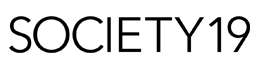5 Things I Bet You Didn’t Know Spotify Can Do

Spotify is one of the most used platforms when it comes to listening to music, podcasts, or anything of the sort. However, Spotify has a ton of cool features that I, myself, just found out about and had to share them with you all.
1. One Word: Folders
Did you know that you can not only organize all your playlists on Spotify, but you can also create playlist folders? This feature has to be used on a laptop, but the convenience of it is untouched. You can organize your playlists in personalized folders, such as playlists that make you happy, playlists your friends made you, and others. I don’t know about you, but after organizing my entire Spotify I felt amazing.
To start, in the Spotify window, press ‘File’ and click on ‘New Playlist Folder.’ Then, type the name you want for your folder, and hit ‘Enter.’ Then, you can drag any playlist you want into the folder! To view all playlists in a folder, hover your mouse over the folder’s name to display an arrow pointing to the right, and then click that arrow. Alternatively, double-click the folder name. The arrow will then point downward, indicating that the folder has been opened.
You can even create ~subfolders~, a folder within your folder. Just follow the same steps and drag your new folder inside of the original, or open the folder first and then follow the same steps. Either way, you’re going to feel beyond organized.
2. You Can Set a Sleep Timer
Spotify has a setting where you can actually set up a sleep timer on the app. This means that you can set a timer for 5, 10 or 30 minutes (or whatever amount you prefer), and Spotify will stop playing at the end of the timer. You don’t have to do anything! I absolutely love this feature when I’m going to bed. I turn on one of their soundscapes playlists, or a meditation playlist, and set up the sleep timer so I don’t have to worry about it playing throughout the night and draining my battery. To set the sleep timer, first, start playing the song or podcast you want to listen to. Then, tap the ‘…’ button in the righthand corner of your screen. After the menu pops up, you can scroll down and hit ‘Sleep Timer’ and a new page will open so that you can select a time limit for how long you want Spotify to play before automatically turning off. You can select anywhere from five minutes to an hour. After selecting a time limit, you’ll get a notification in the center of your screen notifying you that your sleep timer is set. Once you set your sleep timer, it’ll begin counting down from the time you set it to and will automatically stop playing Spotify when the time is up.
3. You Have A Horoscope Playlist
Spotify has actually made an entire personalized playlist for you based on your horoscope. And let me tell you, they are beyond accurate. Spotify launched a brand-new collection of 12 horoscope-inspired playlists. Fittingly named “Cosmic Playlists,” these playlists feature a selection of music specifically chosen with each zodiac sign in mind. The playlists were co-created by Spotify and astrologer Chani Nicholas. Spotify states on their official website that “each playlist is informed by Chani’s astrological readings—which determine the particular sign’s theme of the moment—and is accompanied on platform by the reading itself.” So, not only does the playlist resonate with your star sign, but it’s updated every month, along with a new reading for you!
4. Listening to Podcasts
A lot of people forget that Spotify has a ton of podcasts! You can listen to your favorite podcasts, save the ones you like, follow the account you listen to, and even download them to listen to offline—just like with your music! To find and play a podcast, tap ‘Search’ under ‘Browse All,’ tap ‘Podcasts,’ and you can browse the featured podcasts or scroll down to browse by category. You can select a podcast to view its page and all of its available episodes. Then, all you have to do is press play! It’s that simple! To save a podcast to your library tap the ‘Follow’ button on the podcast page and it will save to your library under the ‘Podcasts’ section. The podcasts you follow will show up in the ‘Shows’ tab of your podcast library, and new episodes will automatically appear in the ‘Episodes’ tab. And to download a podcast is the same as downloading music offline, just tap the down arrow button to download.
5. Follow Your Friends
As with most apps, on Spotify, you can follow your friends! You can see and listen to their public playlists, make collaborative playlists, and see what they’ve been listening to. To find your friends on Spotify, you first have to connect Spotify to your Facebook account. First, go to your settings and tap ‘View Profile,’ then you can tap ‘Find Friends,’ and there is a ‘Follow All’ button that will automatically make you follow everyone on the list. Or, you can go through the list on your own and tap the follow button next to individual people. (Tap that same button again if you want to unfollow). But if you want to make things easier, just ask your friends to share their profile with you. To share your profile with someone, again, go to your settings and hit ‘View Profile’ and tap the ‘…’ button, then on the menu hit ‘Share.’ It’s that easy!
Spotify is an amazing app and with all of these features, it just makes it that much more fun and easy to use. I love listening to music, and podcasts for that matter, so I hope you enjoy these tips as much as I do. Put them to use! Go and organize your library, create a folder for your new horoscope playlist, or listen to your best friend’s playlist with the sleep timer. These simple hacks will make life so much easier.
Please leave any questions or comments below! We love hearing from you 🙂
I’m from Long Beach, CA and I’m currently a student at Villanova University, pursuing a major in Communications with a double minor in Psychology and Spanish. I started writing articles in the fall of 2019 and fell in love with writing, hopefully, you’ll enjoy my articles just as much as I do!